Article Original Creation Date: 2010-03-17
Overview
The article details the process of resetting the ServiceGateway GUI password for any user.
Process
To reset the ServiceGateway GUI password for a user, follow the steps listed below:
-
Log in to ServiceGateway as an admin user or from a user account that has privileges to manage other user accounts.
-
Navigate to Administration > Security > Users.
-
Select the User Account whose password is to be updated.
-
Under the User Information tab, enter the new password in the Password field and Password Verify field.
-
Save the changes by clicking the Save button.
This process will change the password of the user in question. When done, communicate to them the new password.
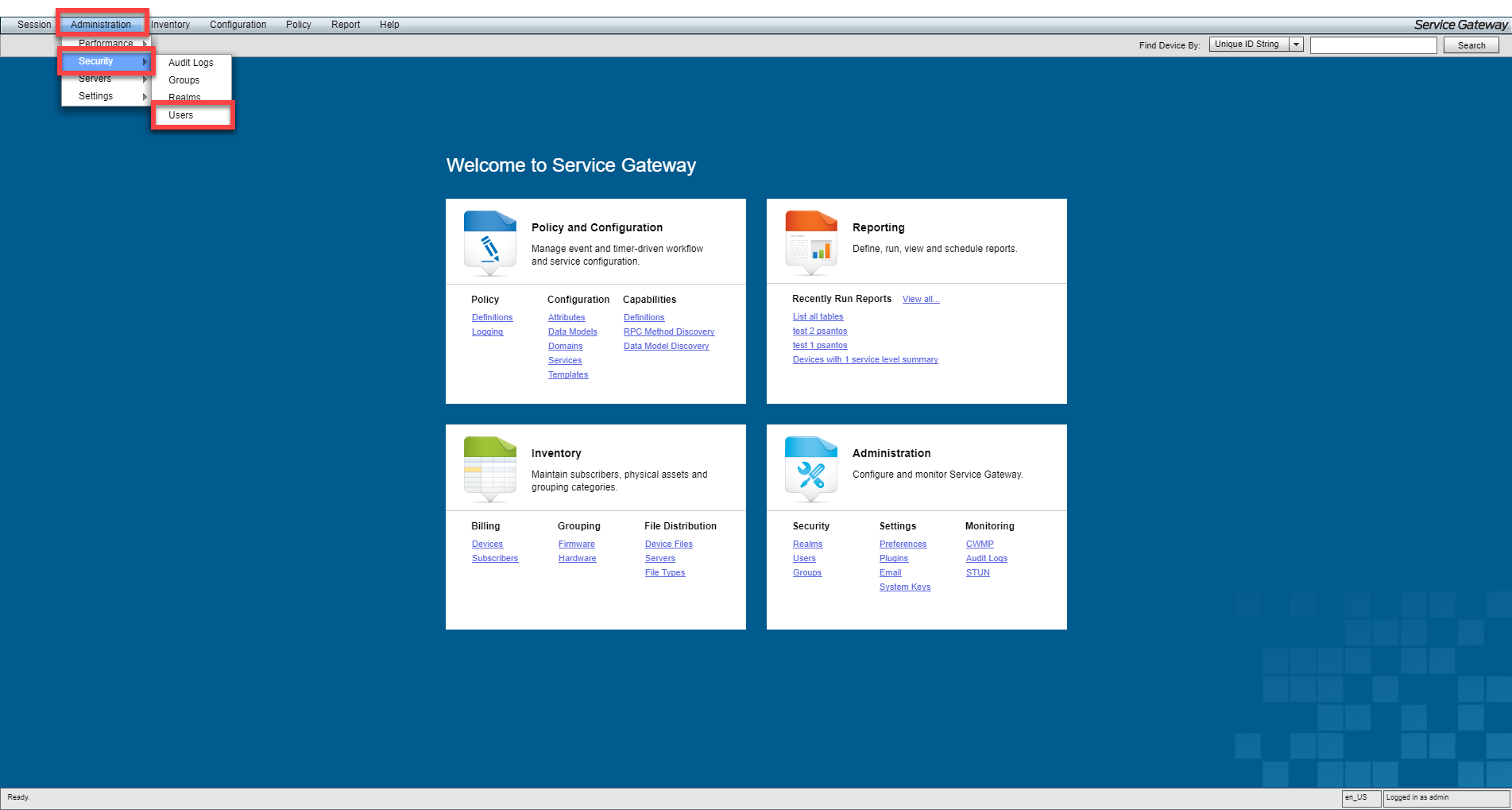
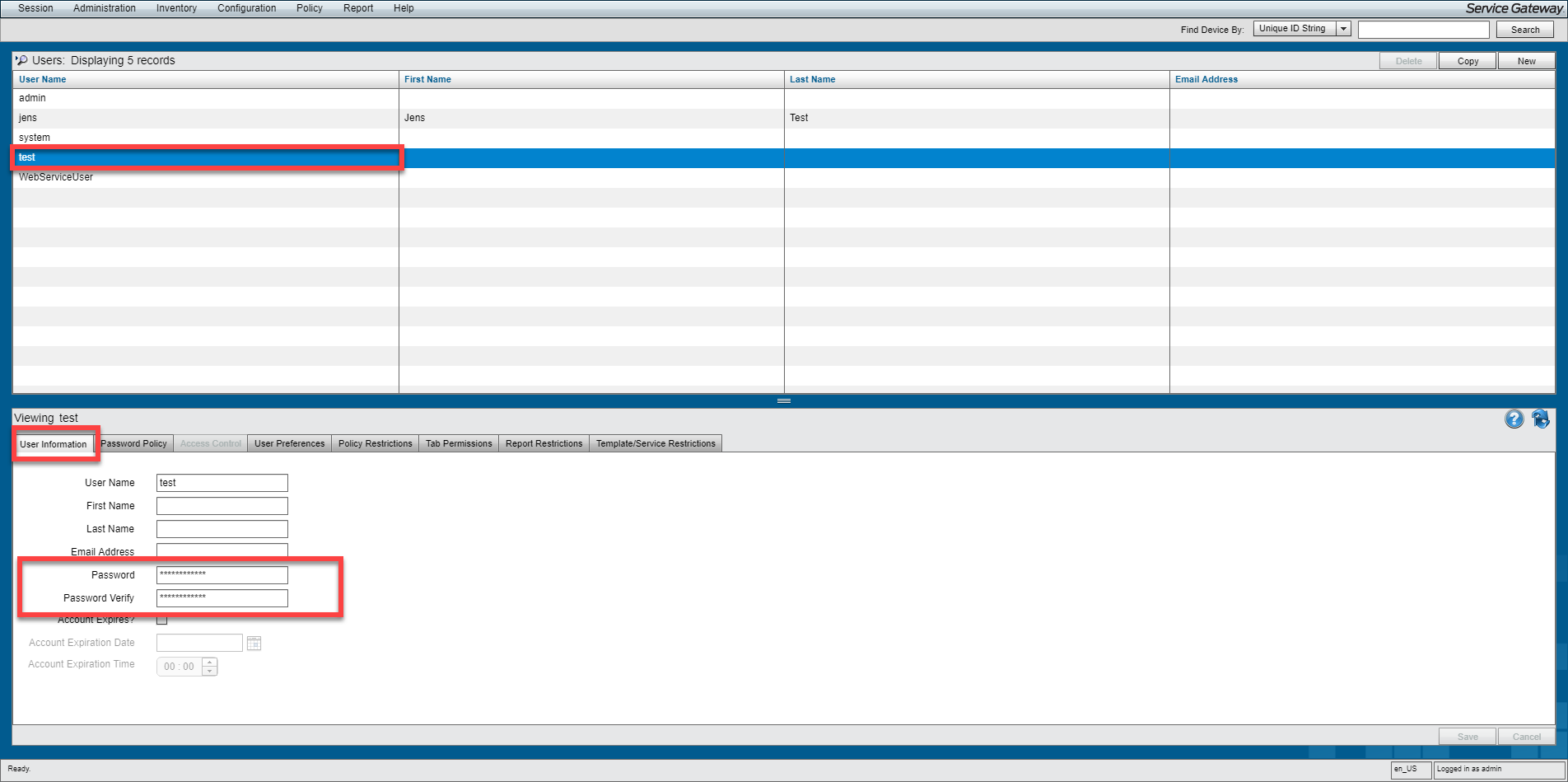
Priyanka Bhotika
Comments